

My C.V. as volunteering subtitler on IMDb
2. How to upload an .SRT file on Dailymotion ?
(updated as of September 2015)
|
1. Prepare the .srt files in a given folder of you computer | |
|
2. Log in to your Dailymotion profile to be well recognized as owner of the channel. | |
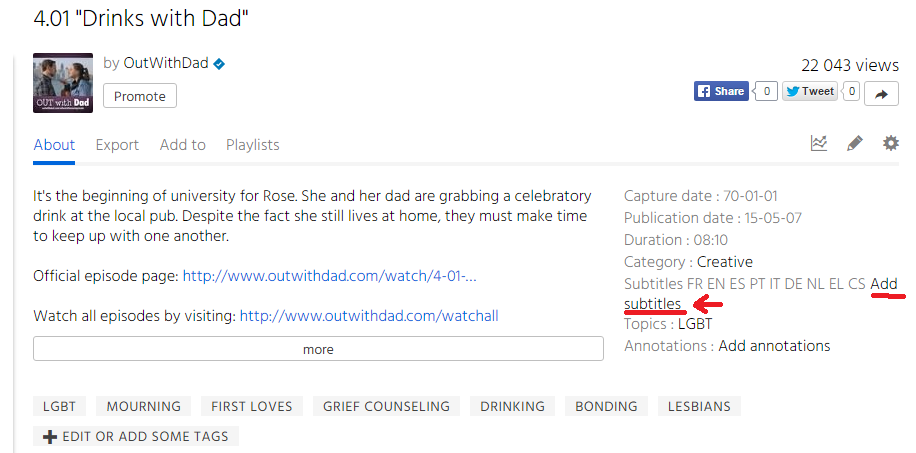 |
3. Go to the concerned video or episode. This example is the English-speaking Canadian webisode 4.01 Drinks with Dad (of LGBT-themed webseries "Out with Dad") Screen Captures by and courtesy of © Jason Leaver, Creator/Director of "Out with Dad" 4. In the description below the video, click on the “Add subtitles” link This link appears only if connected as channel owner. |
 |
5. It leads to the "Subtitles settings" page with an “Upload” button below the video. Click on the “Upload” button. |
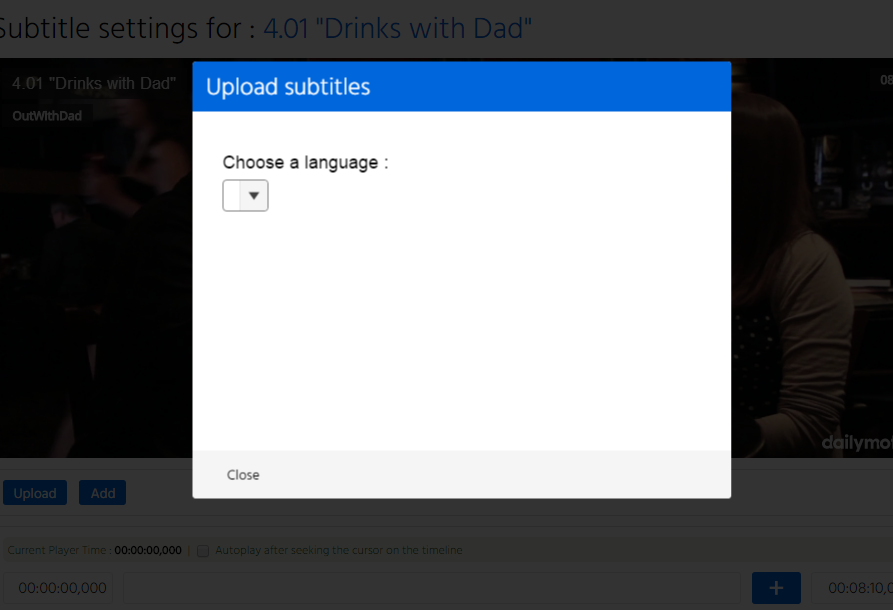 - -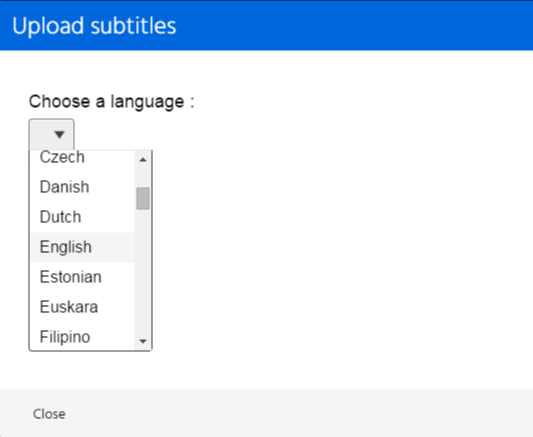 |
6. A small window "Upload subtitles" appears in superposition on the video. Click on the arrow to show the language choice Select the needed language In this example, we choose "English" |
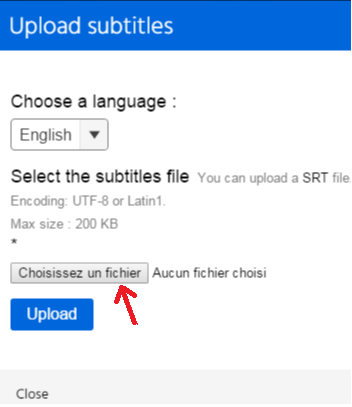 - -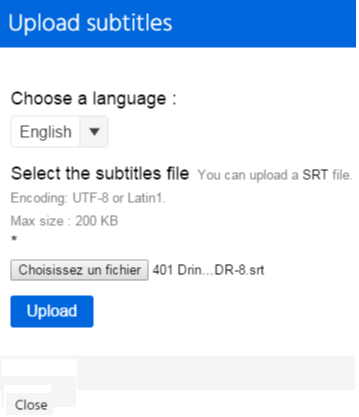 |
7. Click on the “choose a file” button. Pick the needed file from your computer folders. When confirmed and back to the page, it shows a line with an abreviated form of the file name next to the button “choose a file” So click “Upload” If necessary, click “Close” on the resulting window. |
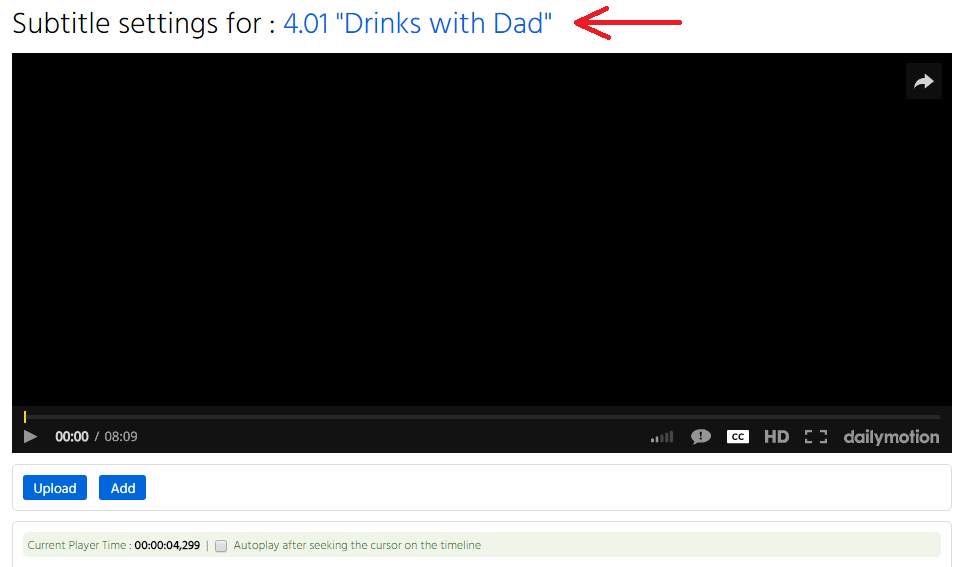  |
8. Refresh the subtitles window. The file text appears in subtitle tracks below the video. You can correct the text into the blocks and press "Save" next to the track |
|
9. To go back to the basic “play” window of the video, click on the link next to "Subtitles settings for". | |
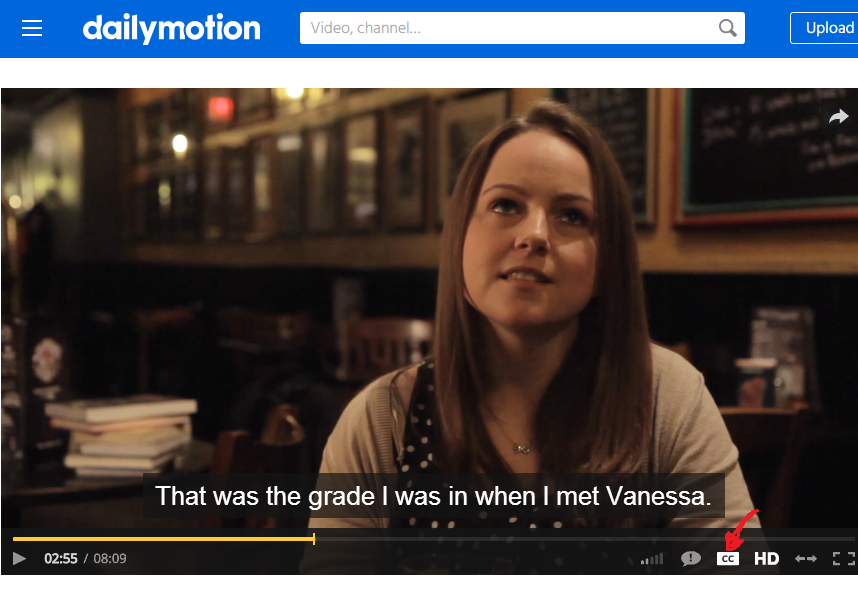 |
10. It opens a new tab of your browser with the video player 11. Press play. The subtitles appear in the low part of the video. If not, press on the white rectangle with CC in the low right part of the video frame. |
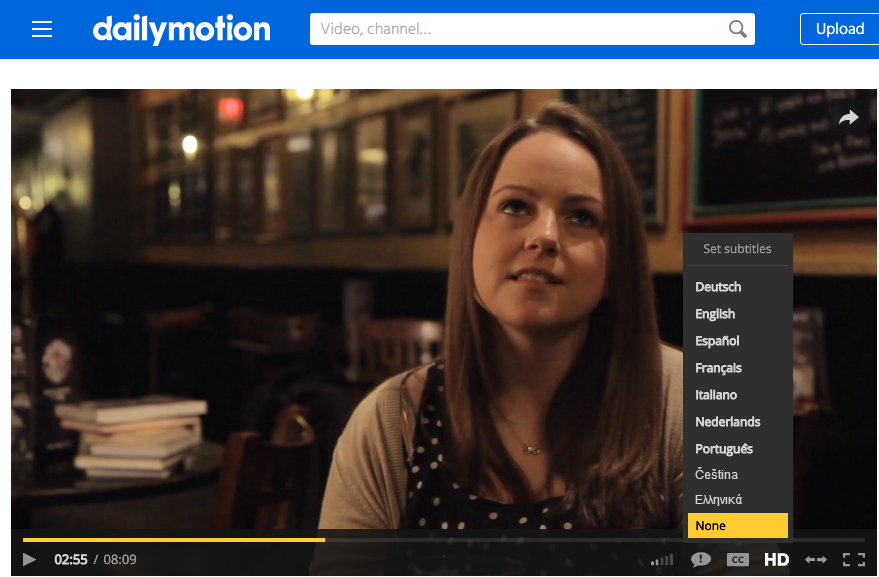 |
12. Choose your language The CC symbol becomes highlighted after language choice |
SRT advices : .SRT file ? -- Youtube upload ? -- Dailymotion upload ? -- common SRT problems
Index -- The Webseries -- Out With Dad